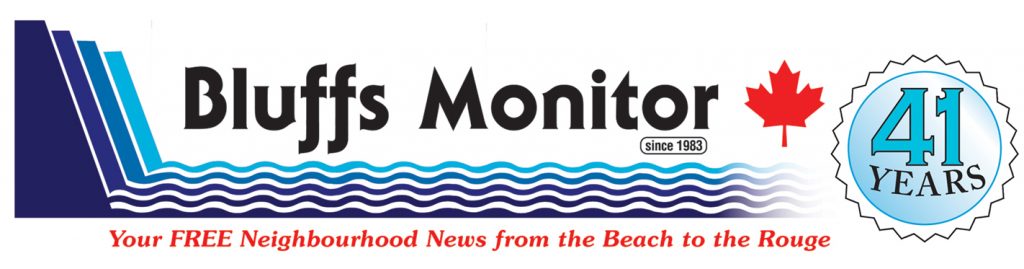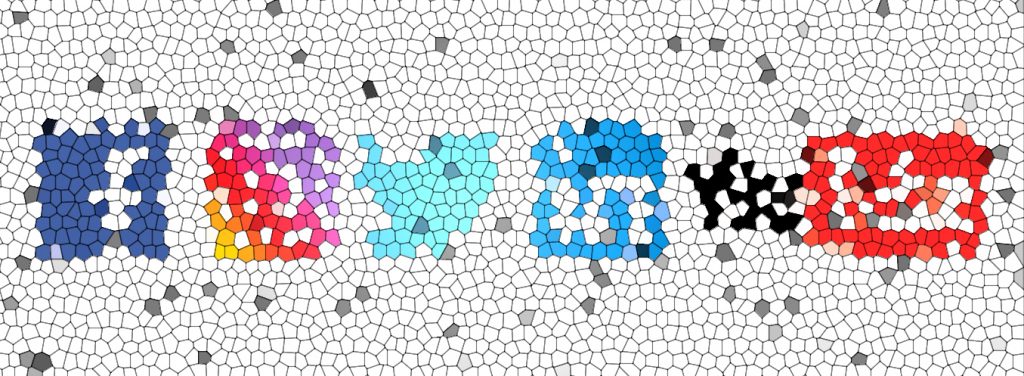
Digitized Koffee With Nick
How to Create Unique Passwords You Won't Have to Memorize
By Nick Kossovan
The first rule of Internet safety: Create a strong password!
Creating strong passwords may seem like a daunting task, especially when the recommendation is to have a unique password for each site you visit. Anyone would be overwhelmed if they had to create and memorize multiple passwords like Yt9v-43QS53^rW.
You may be using one identical password with your fingers crossed it won’t ever be compromised, thus exposing all your web information. Maybe you’re using several passwords that are short, simple words and include numbers that relate to your life, making your password easy to guess or hack. Maybe you do make hard to remember passwords and have a list of your passwords taped to the bottom of your keyboard, making it easy for someone to access your accounts (I once did a keyboard flip at a call center I was managing and found out it was common for my agents to tape their passwords to the underside of their keyboard).
As someone with more than my share of social media accounts, I found keeping track of passwords a challenge. Therefore, I created a “password lifehack”, which I’ll share with you, that creates a different password for all my social media accounts and every website I regularly visit (e.g., Amazon, eBay, Spotify) without having to memorize them or write them down.
The trick is to combine one simple 5 alpha/number/special character password with letters from the website or social media site address URL (Uniform Resource Locator).
My lifehack has 3 steps to creating passwords:
STEP 1: Create a simple password.
To be sure your passwords are compatible with most social media platforms/websites, create a simple password that meets the following criteria:
- 3 letters, with at least one letter being in uppercase.
- 1 single number.
- 1 special character (g., @, &, !, #, ?).
Examples that would meet the above criteria would be foX&5, 3Bat#, a6D@g.
Your simple password is all you’ll ever need to memorize. Keeping your simple password to 5 characters will make it easy to remember. Of course, if you want to use 6 or 7 characters, then so do.
STEP 2: Chose 3 letters from a specific position within the URL.
Between the www. and the .com, or whatever the top-level domain (TLD) may be (e.g., .org, .net, .io. .ca), choose 3 letters, from a specific position within the URL (the first 3 letters, the last 3 letters, the middle 3 letters, the first, third and fifth letter). This letter sequence will be the one you’ll always use.
STEP 3: Place your letter sequence either in front or behind your simple password.
Decided where you’ll always place your letter sequence, either in front or behind your simple password.
Follow these 3 steps, and voila! You’ve created a unique password that meets the advice you constantly hear, “Be sure to create a strong password.”
By using the same simple password plus 3 letters, in a sequence of your choice, from the URL and consistently placing it in front or behind your simple password, you’ll always know your password for all your social media and website accounts. Is it not easier to remember one simple password and a sequence than trying to memorize or having to write down lengthy passwords?
Here are a few examples of creating a password using my password lifehack method.
Say my simple password is 6de%Z, and I use the 3rd, 4thand 6th letters of the URL as my 3 letter sequence, which I always place at the front of my simple password.
- My password for Twitter would be ite6de%Z
- My password for Facebook would be ceo6de%Z
- My Password for Instagram would be stg6de%Z
- My password for Amazon would be azn6de%Z
- My password for Netflix would be tfi6de%Z
As you can see, my password for each site is different. By memorizing my simple password and using the same URL letter sequence and consistently placing it before or after my simple password, I can figure out my password.
Please let me know if you find my password lifehack helpful.
In my next column, I’ll be answering a question I’m often asked these days, does social media affect your mental health? My answer may surprise you
~ Nick Kossovan is the Customer Service Professionals Network’s Director of Social Media (Executive Board Member). Submit your social media questions to nick.kossovan@gmail.com.